1. First of all check your all connection are right. Eg. Power cable, Telephone line, LAN line
2. Power on your router.
3. Go to Web browser. Eg. Mozilla Firefox, Chrome, Internet Explorer.
4. Type 192.168.1.1 at address bar. Then you will see following configuration window.
5. Type admin in Username box and input password also admin. Note: Commonly all router default username and password has admin.
6. Go to Quick Tab and click on Run Wizard. Now next configuration window will appears.
7. Next मा क्लिक गर्नुहाेस्र ।
8. Click on Next.
9. Select PPPoE/PPPoA and click Next.
10. Input Username and Password: eg.
Username : adsl35450087
Username : adsl35450087
Password :adsl35450087
VPI : 8
VCI : 81
Conection Type : PPPoE/LLC
Note : Your username and password contain adsl + landline No. without zero.
11. After that Click on Next.
11. After that Click on Next.
12. Now Customize your network name :
SSID : Your Wireless Network Name. eg. Mega Wifi.
13. If you want to keep password, check on Pre-shared Key.
Authentication Type : WPA2-PSK
Encryption : AES
Pre-Shared Key : nepaliman2 ( This is your password)
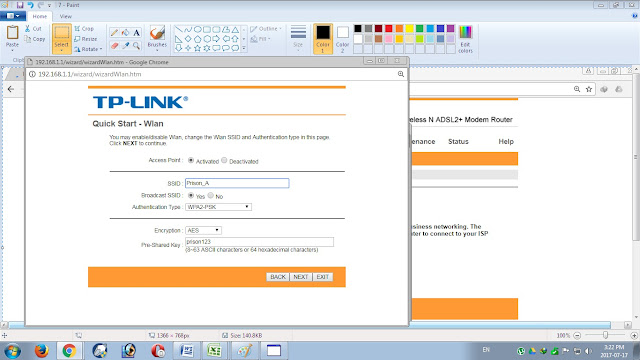
SSID : Your Wireless Network Name. eg. Mega Wifi.
13. If you want to keep password, check on Pre-shared Key.
Authentication Type : WPA2-PSK
Encryption : AES
Pre-Shared Key : nepaliman2 ( This is your password)
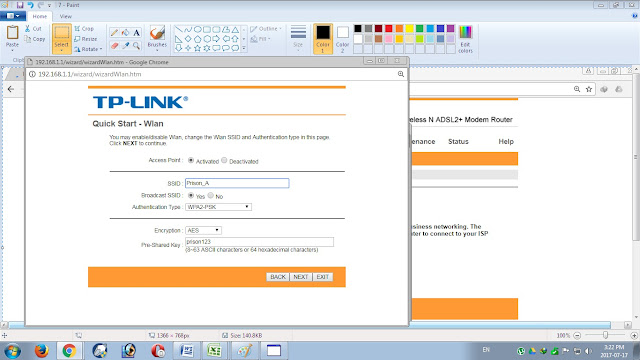
14. Click on Next.
15. lick on Close.
13.Finish....... Now your TP-Link Wireless router access internet.
Finish












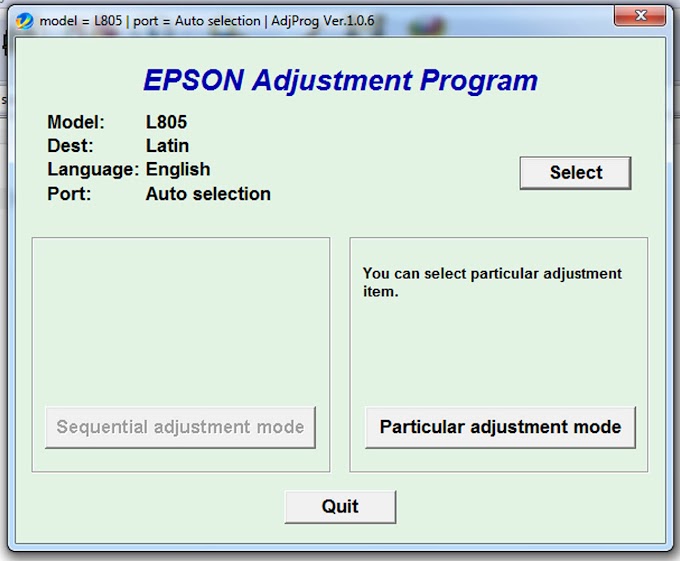
0 Comments