How to Reset Epson M100 M101 M105 M200 M201 M205 Printer waste ink pad counter with Adjustment Program? Modern Epson printers have built in software / firmware that keep a record of the number of copies and prints. When you reach a certain point, machines shows 'a printer's ink pad is at the end of its service life, please contact Epson Support' or 'your printer requires maintenance' or "Parts inside your printer may be worm" or "service required" error message with red light blinking and you are not allowed to do any work. We panic, rush to the nearest service center and pay expensive money for service charge and also lost our important time. There is also a possibility that a trained technician of a service center will damage the printer/machine. To get rid of such problems, I have been constantly sharing my practical knowledge through blogs. Hopefully this solves your problem and saves you time and money. At the same time, your self-confidence increases and so does your satisfaction.
Please follow the steps.
➥ Turn on your printer and connect to the computer. If there are any pending job cancel it.
➥ Disable/Pause your antivirus program / Windows Defender real time protection.
➥ Open EPSON Resetter Tools M Series (EWORA).
➥ Choose your Printer model and click on it.
➥ Click on Accept and go to select button and choose choose USB Port with your printer model and click on Ok.
➥ After that click on particular adjustment mode.
➥ Then choose Waste Ink Pad Counter and click on Ok.
➥ Put tick mark ✅ Main Pad Counter and ✅ Fl Box Counter.
➥ Click on Check for viewing pad counter point.
➥ Again Put tick mark ✅ Main Pad Counter and ✅ Fl Box Counter and Initialization.
➥ Click on Ok>>OK. Now, there is an option to restart your printer.
➥ Turn off your printer and turn on again.
Now your printer is completely reset.
Watch the video to go step by step...
----------------- Thanks for Visiting-------------




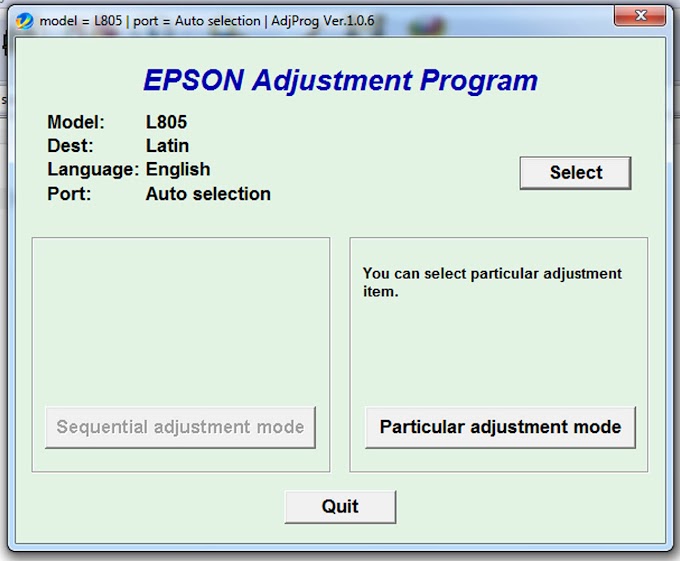
0 Comments