Reset waste ink pad counters Epson Stylus Photo 1430 Printer
Download Epson Stylus Photo 1430 Adjustment Program for free and reset waste ink pad counters of Epson Stylus Photo 1430 printer alternate red light blinking error “A Printer’s Ink Pads at the end of its service life. Please contact Epson Support.”
When Epson Stylus Photo 1430 Printer waste ink pad counter is overflow, your printer will stopped working and the red light will alternate blinking, on the LCD screen and also computer show windows error: "A Printer’s Ink Pads at the end of its service life. Please contact Epson Support." You only need spend a little time to reset Epson Stylus Photo 1430 printer, now your printer will prints again!
Steps:-
- Turn on your printer and connect to the computer. If there are any pending job cancel it.
- Disable your antivirus program / Windows Defender.
- Click here Download Epson Stylus Photo 1430 Adjustment Program free!
- Extract zip file.
- Run AdjPro file and click on Accept.
- Then go to Select button and choose your printer model, choose USB port with your printer name (do not use Auto Selection) and click on OK.
- After that click on particular adjustment mode.
- Then choose Waste Ink Pad Counter and click on Ok.
- Put tick mark Main Pad Counter and Platen Pad Counter.
- Click on Check to view you printer counter points. You will see ink pad counter points.
- Again tick the Main Pad Counter, and Platen Pad Counter and Initialization.
- Click on Ok ? OK. Now, there is an option to restart your printer.
- Now Turn off your printer and turn on again.




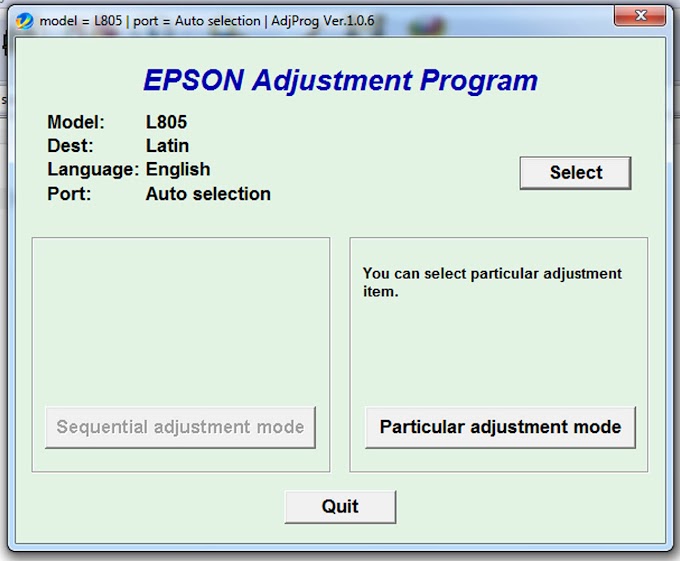
0 Comments